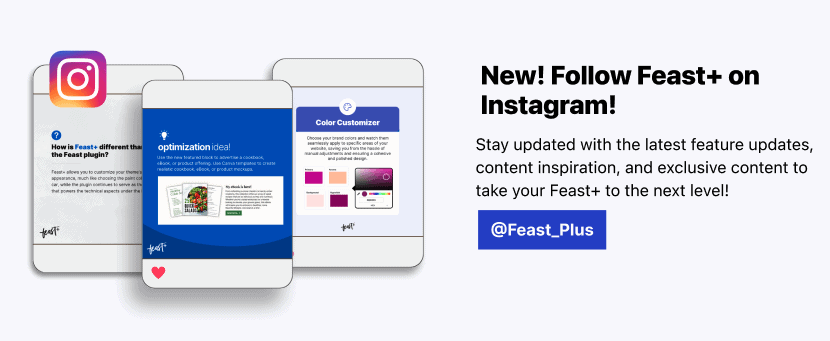Need some extra design guidance? We're here to help! We've included some font pairing, color palettes, and style combinations below.
Jump to:
Font pairings
We've tested and adjusted the following fonts to ensure no (or minimal) CLS. The fonts below are designer-approved pairings for the accent font, heading, and body copy.
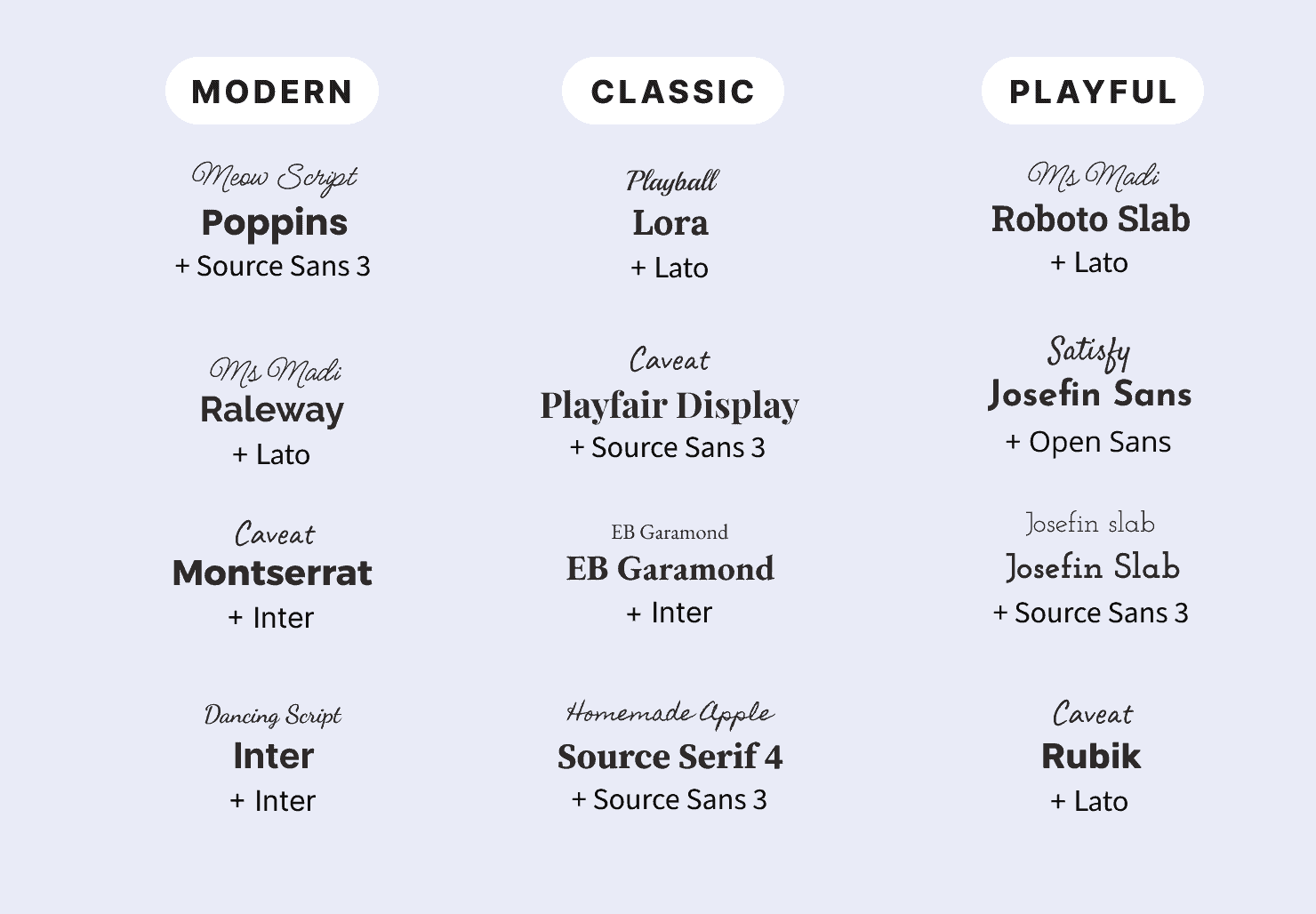
Accent font
You can now set an accent font on the Feast+ Branding page.
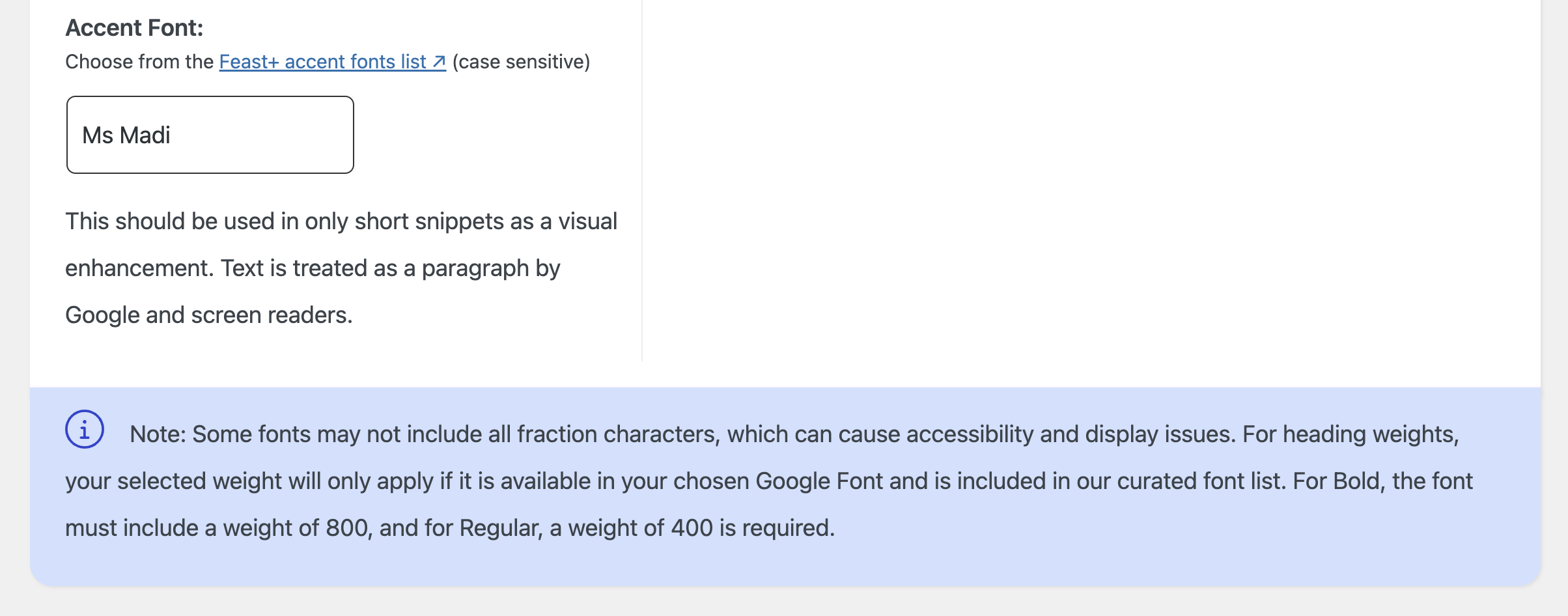
The accent font is inserted via the new Accent Text block using the [+] button in the block editor:

This should be used primarily for small calls to action and pre-header text. It's treated by search engines and screen readers as simple paragraph text.
Due to a lack of support in most handwriting-style fonts, bold and italics are not options on this text.
Choosing an Accent Font
The below fonts were curated by Melissa as fonts that felt most professional and readable. If choosing your own font from Google Fonts, be sure to consider legibility. We recommend avoiding fonts that are all-caps by default, as it's hard to maintain proper sentence case while typing and you will likely need to edit the text later if you change the font.
Not a fan of these styles of fonts? In most cases, the heading font you are using will also make for a great accent font, so feel free to use the same font for both!
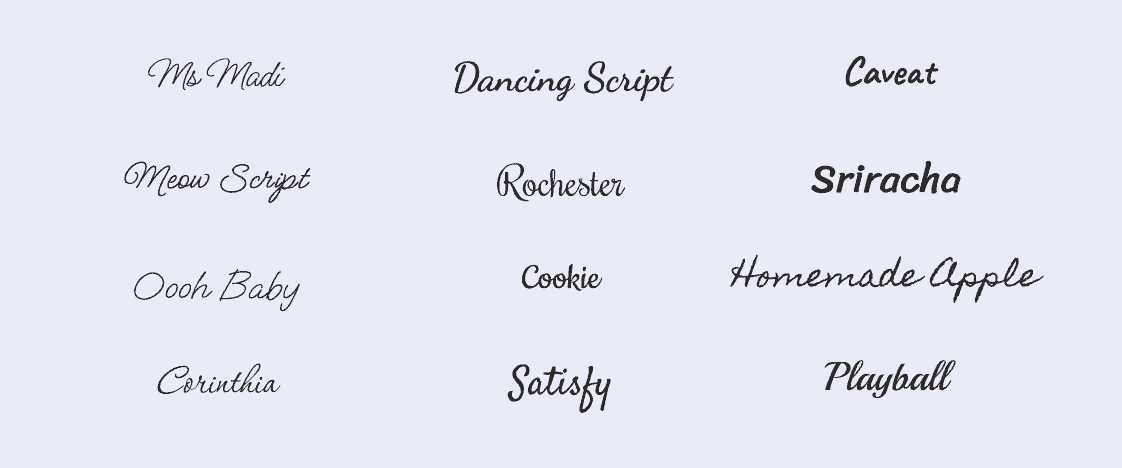
Preset styles
If you're not sure where to start, you can match your Branding Page settings to the designs below to achieve one of these styled looks! Use the One-Click Preset Styles at the bottom of the branding page.
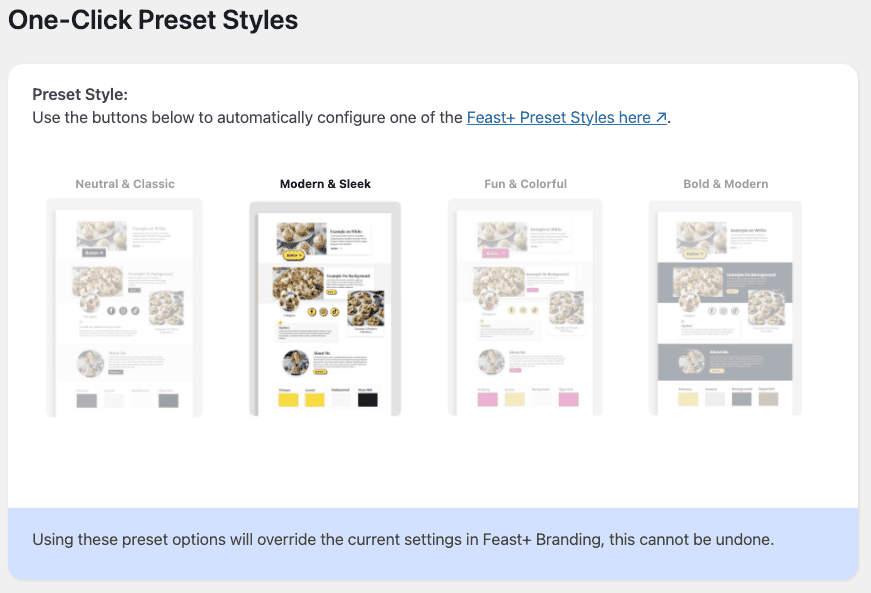
Neutral & Classic
Works well with color palettes like:
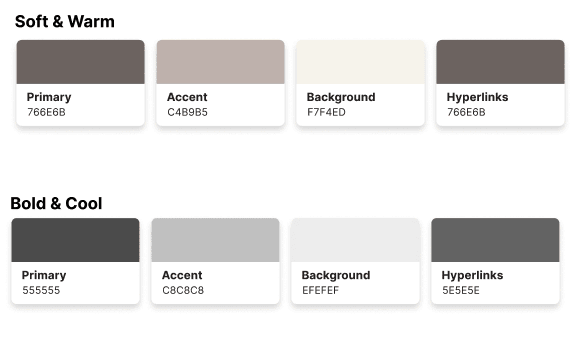
Modern & Sleek
Works well with color palettes like:
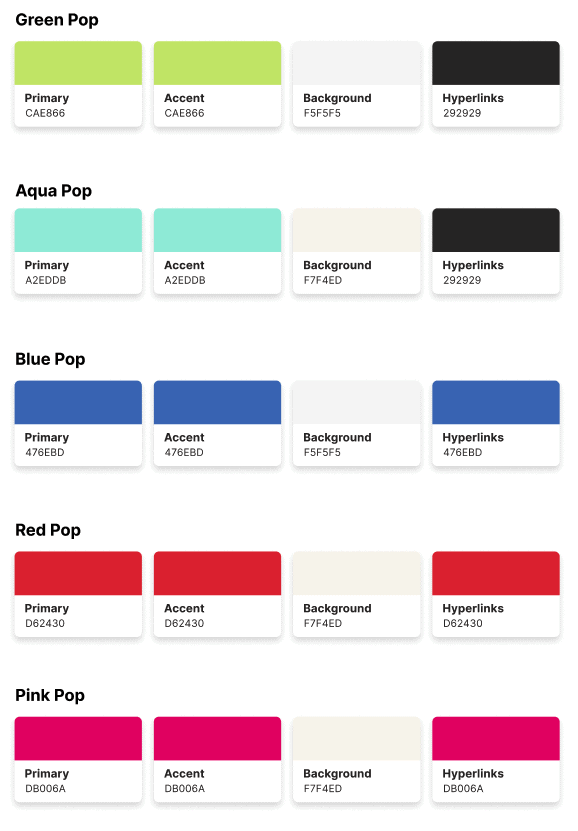
Fun & Colorful
Works well with color palettes like:
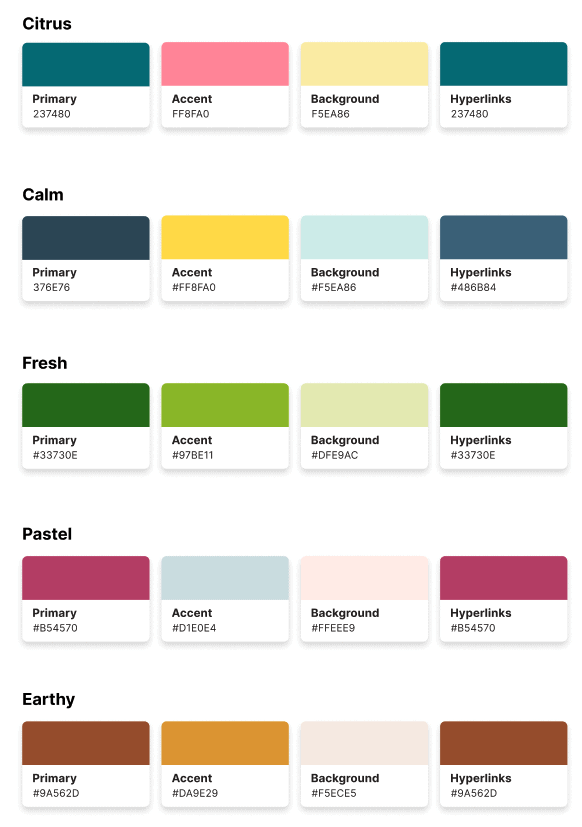
Bold & Modern
Works well with color palettes like:
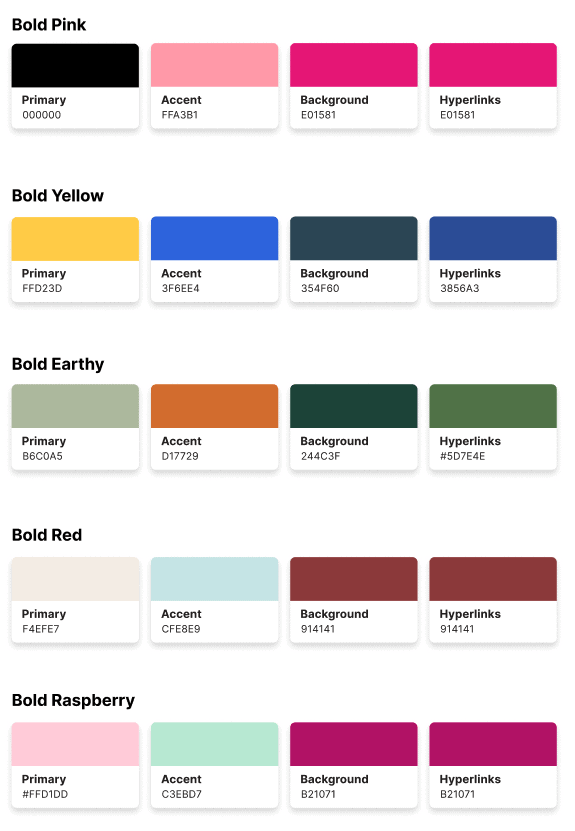
Custom Background Patterns
We've created a customizable Canva file where you can go in and customize the patterns to your site colors (rainbow stripes, anyone?).
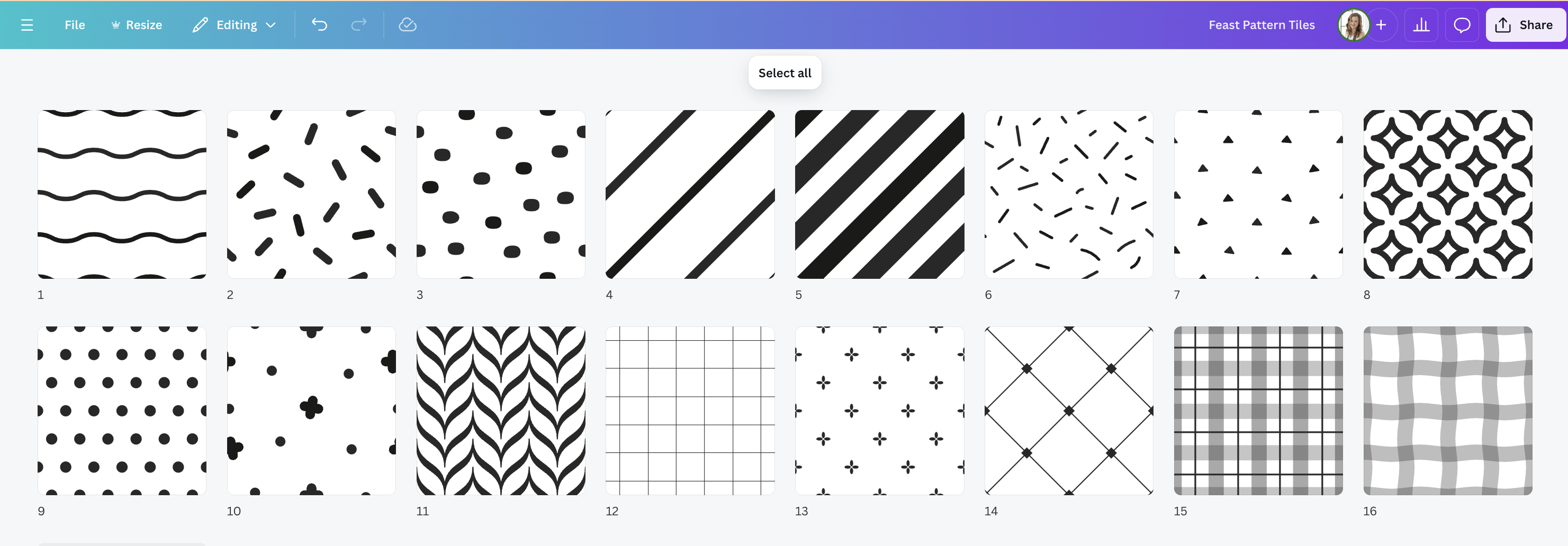
When finished customizing, export it in Canva as a 100x100px PNG file (with white background), then upload it on the Feast+ Branding page > Custom Background Image.
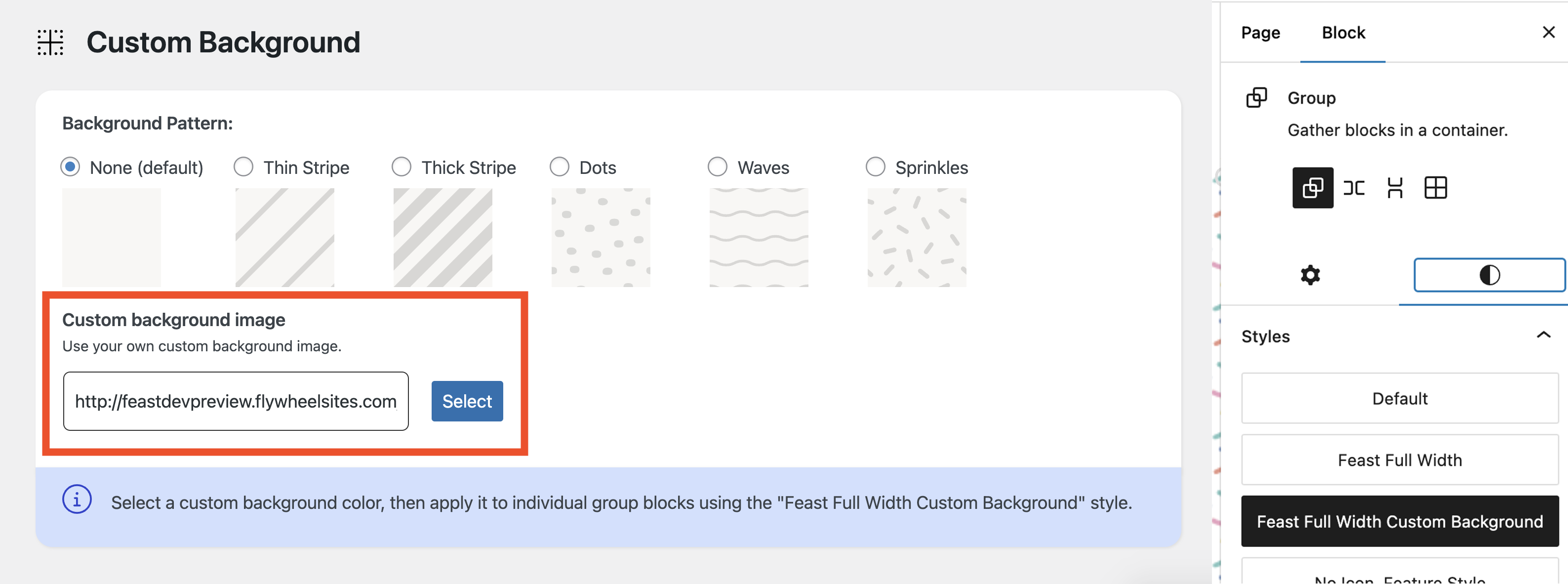
Accessibility Notes:
- We only recommend using the Custom Background behind "Media & Text" blocks that have the White Background enabled. This will ensure proper color contrast.
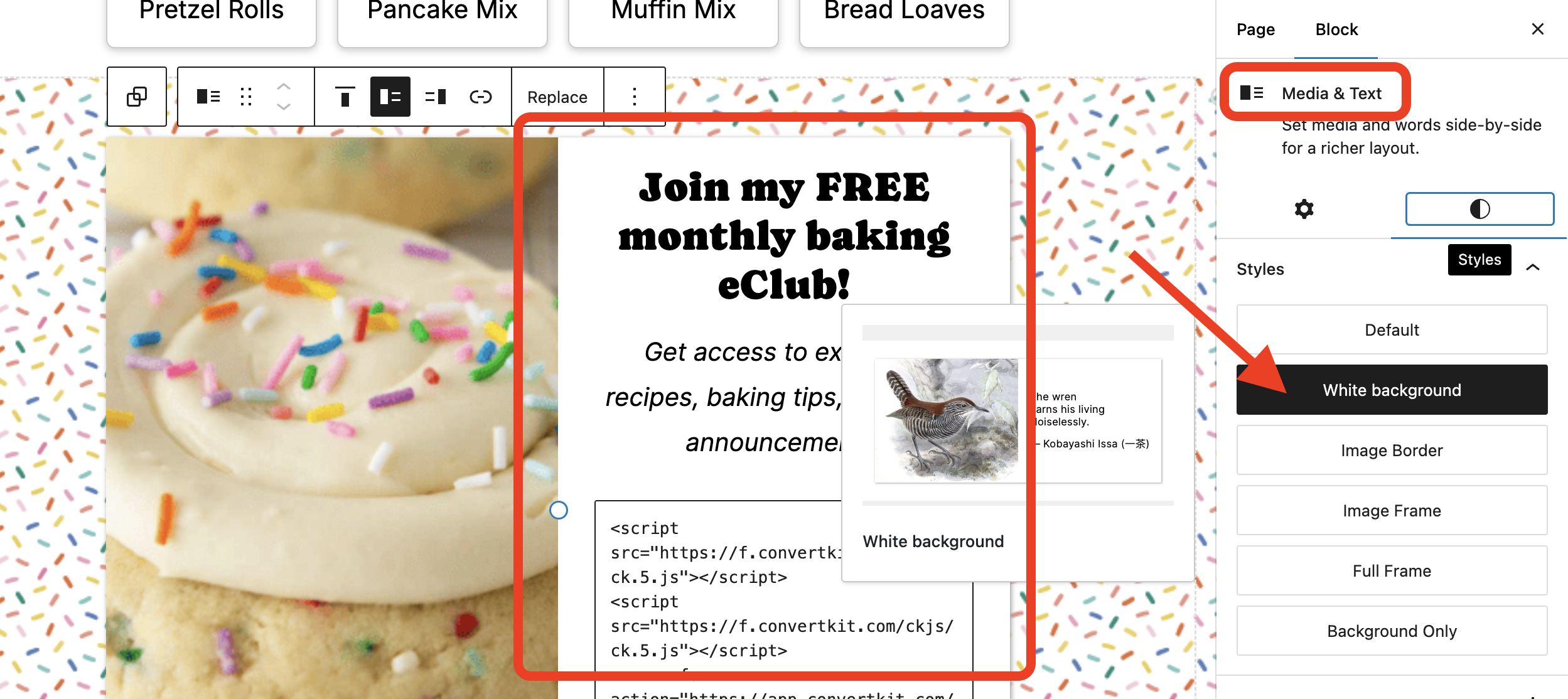
- Text will not automatically detect the background color used in your custom pattern, so it's your responsibility to manage accessibility and ensure sufficient color contrast. For this reason, we strongly recommend only use the custom patterns on pages, not on posts.
Homepage ideas
Two pre-built homepage options have been added to: block editor > [+] > Patterns > Feast+ Pre-built pages
Use these pages in their entirety or as starting points to make your own!
Recipe Index ideas
Two pre-built recipe index options have been added to: block editor > [+] > Patterns > Feast+ Pre-built pages
Use these pages in their entirety or as starting points to make your own!
Category ideas
Removing Duplicate Subcategories
Because the Modern Categories now allow you to display subcategories in a more visual way using the FSCI block, you may consider turning off the auto-inserted Subcategory buttons on the Feast plugin settings page.
Note that this will disable them site-wide, so we only recommend doing this if you have added a FSCI block with those subcategories to your Modern Category page.
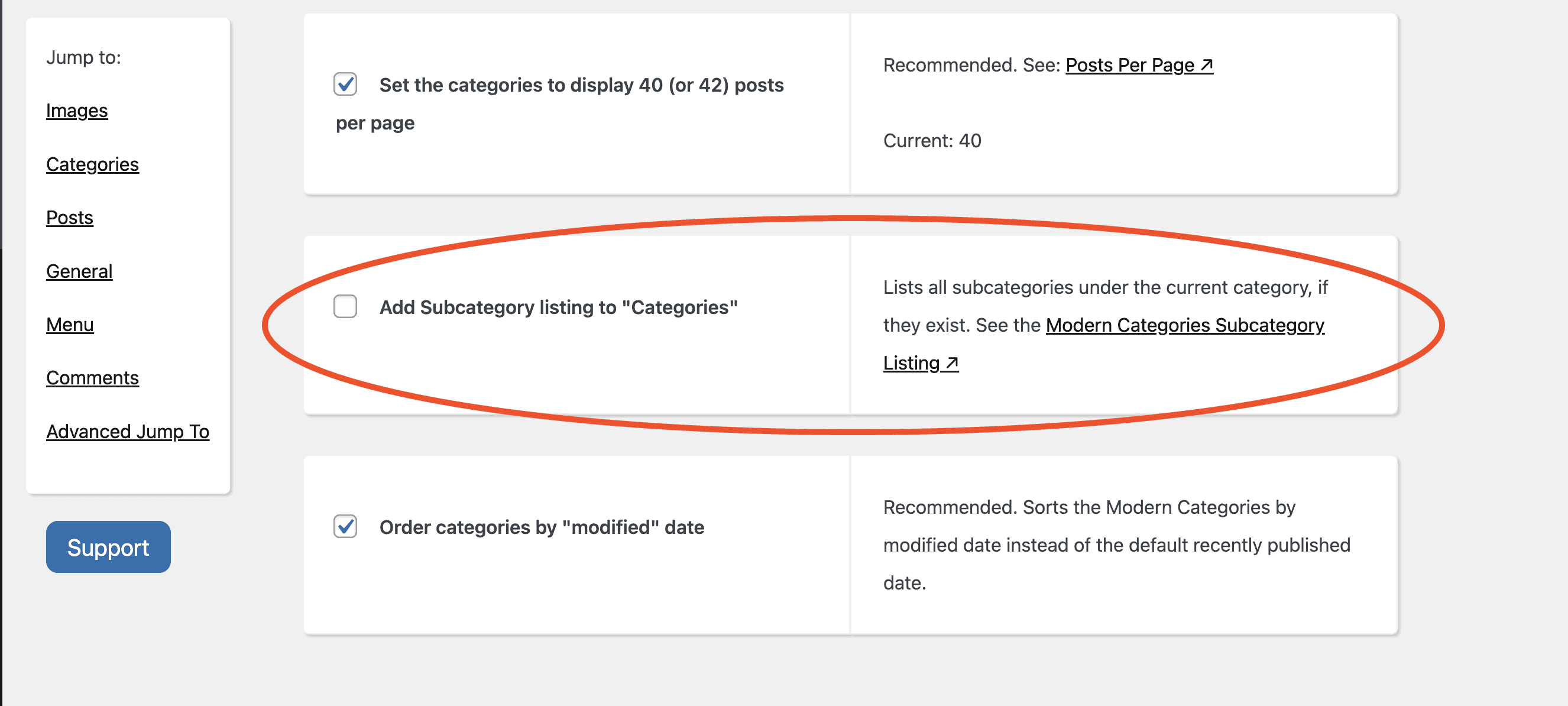
Color Contrast & Accessibility
Accessibility is a complex topic, so we've designed Feast+ to handle many of these considerations for you. That said, if you're checking your site with an accessibility tool and notice color contrast errors, you may need to make some adjustments to your color palette.
The most important step is to ensure that the hyperlink color you choose provides sufficient contrast, whether it's used on a white background or your Feast+ background color.
- If your background color is light: your hyperlink color should meet a 4.5:1 contrast ratio on both white and your Feast+ background.
To test this, insert your link color and background color into the WebAIM link contrast checker (keeping the body text color set at #000000) and ensure all three tests 'pass'." - If your background color is dark: your hyperlink color only needs to meet a 4.5:1 contrast ratio on white, as Feast+ automatically changes the links to white when used on a dark background.
To test this, insert your link color into the WebAIM link contrast checker (keeping the body text color set at #000000 and background set at #FFFFFF) and ensure all three tests 'pass'."
Check out the Feast+ Instagram!
For more design inspiration & feature updates, be sure to follow along on Instagram!