There are a few places to check to be sure comments are enabled on your posts:
- in Settings > Discussion, be sure the box is checked to allow comments on new articles
- Make sure the box for "Automatically close comments on posts older than" is off
- in Genesis > Theme Settings > Comments & Trackbacks, be sure the box is checked to allow comments on posts
- Note: we recommend disabling trackbacks
- on the individual post's editor screen
- Admin > Feast Plugin > Tools > Delete trackbacks (this can sometimes cause comments not to load)
- in Perfmatters, make sure "Disable comments" is not enabled (note that we don't support or recommend Perfmatters as it overlaps with WP Rocket)
Jump to:
Specific posts
You may need to do that for all your posts if the comment form doesn't display. The Settings > Discussion and individual post settings are default WordPress behavior, while the Genesis > Theme Settings is specific to Genesis.
Our themes don't alter or modify the comment settings in WordPress.
One final place to check is the Admin > Settings > Discussion screen in WordPress and make sure the "Automatically close comments on articles older than 14 days" is not checked:

Enable comments on all posts
Admin > Feast Plugin > Tools > Enable comments on all posts
Disable trackbacks on all posts
Trackbacks are unused in modern WordPress and can cause a bug that disables comments from loading. They should be disabled site-wide via:
Admin > Feast Plugin > Tools > Disable trackbacks on all posts
Delete trackbacks
Admin > Feast Plugin > Tools > Disable pingbacks and trackbacks
Genesis Bug (v 3+)
In Genesis 3+, We've seen the comments form disappearing from posts/pages without site admins performing any actions, and this has been traced back to a Genesis bug. If you run into the issue, it can be resolved by going to Customize > Theme Settings > Comments and Trackbacks then:
- disable comments
- hit publish
- enable comments
- hit publish
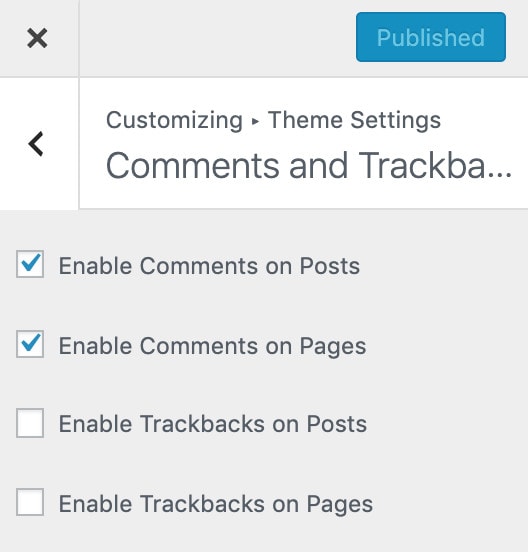
This refreshes the setting that tells Genesis to display the comments on posts/pages.
Remove the Websites Field
The "websites" field of the comments encourage spam, and should be removed from your site. Even for legitimate comments, the website that users link to are generally not topically relevant, and don't provide any benefit to your readers.
We've added this feature to the Feast Plugin! See: Remove the website field from comments form
