As part of the transition to the Feast Plugin, we've expanded the scope of what we cover to include:
- SEO
- accessibility
- user experience
We try to focus on areas where there currently are no alternative solutions (eg. pre-existing, well-supported plugins).
One of these is productivity. By removing unnecessary settings, minimizing configurations, and offering default best practices, we can reduce the hours required to maintain a blog as well as write content, to the tune of hours per posts or month or year.
One thing I personally love doing is eliminating or automating wasteful tasks, and a few hours here and there adds up to thousands of hours of recovered life for our users.
Here's an overview of what we've built into the Feast Plugin.
Jump to:
- Updates
- Recipe Post Template
- Recipe Update Checklist
- Remove "Fullscreen mode" editor default
- Show groups and columns in the block editor
- Convert text to fractions
- Convert recipe acronyms
- Replace iOS "smart" punctuation
- Display featured images on the all posts screen
- Reusable blocks
- Full size images
- Remove outdated dashboard widgets
- Remove "tags" interface from admin
Updates
The biggest productivity gain comes from our ability to update your site setup via the Feast Plugin. This often saves days of time that used to be spent creating a staging site, installing the new theme, carrying over customizations, etc.
It also reduces the stress that comes from maintaining your site (but doesn't eliminate it unfortunately) so that you can spend that time and energy on creating content.
Recipe Post Template
The Recipe Post Template provides a "fill in the blanks" post format that saves you from having to write a post from memory, and rewrite and update the content you may have forgotten on the initial writing.
Recipe Update Checklist
The Recipe Update Checklist is used to update posts written before the Recipe Post Template became available.
Remove "Fullscreen mode" editor default
This is a minor one but it drives me crazy.
By default, when you log into your site for the first time after a computer restart, browser update or clearing cookies, the block editor opens full screen, which removes the admin sidebar that appears on ALL admin pages.
WordPress did this as a ham-fisted way to acclimatize people to the eventual release of the Full Site Editor, which is still YEARS away from being ready. It is absolutely nowhere near being ready for use by food bloggers.
This setting simply defaults the block editor to the regular layout (with the admin sidebar) rather than the "Fullscreen mode".
You can always either disable this setting, or toggle it back on using the block editors options:
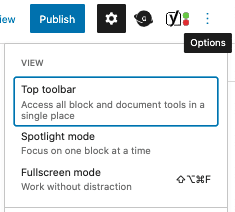
Show groups and columns in the block editor
When you group content, WordPress adds a wrapper around the content that's been grouped. This is done to avoid ads being shown between specific pieces of content, or as a visual aid for readers, which is a good user experience.
Unfortunately, WordPress removed the default styling for this so it's impossible to tell which blocks are grouped together. We've re-added a visual indicator around columns and groups in the block editor when enabled.
Without:
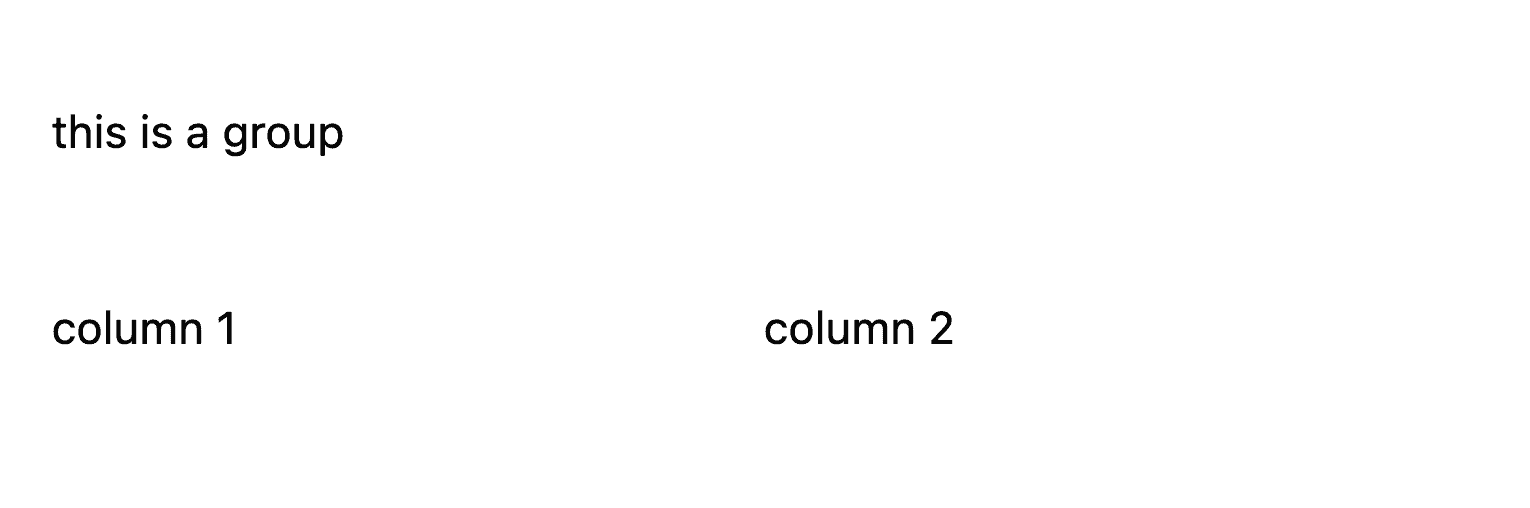
With:
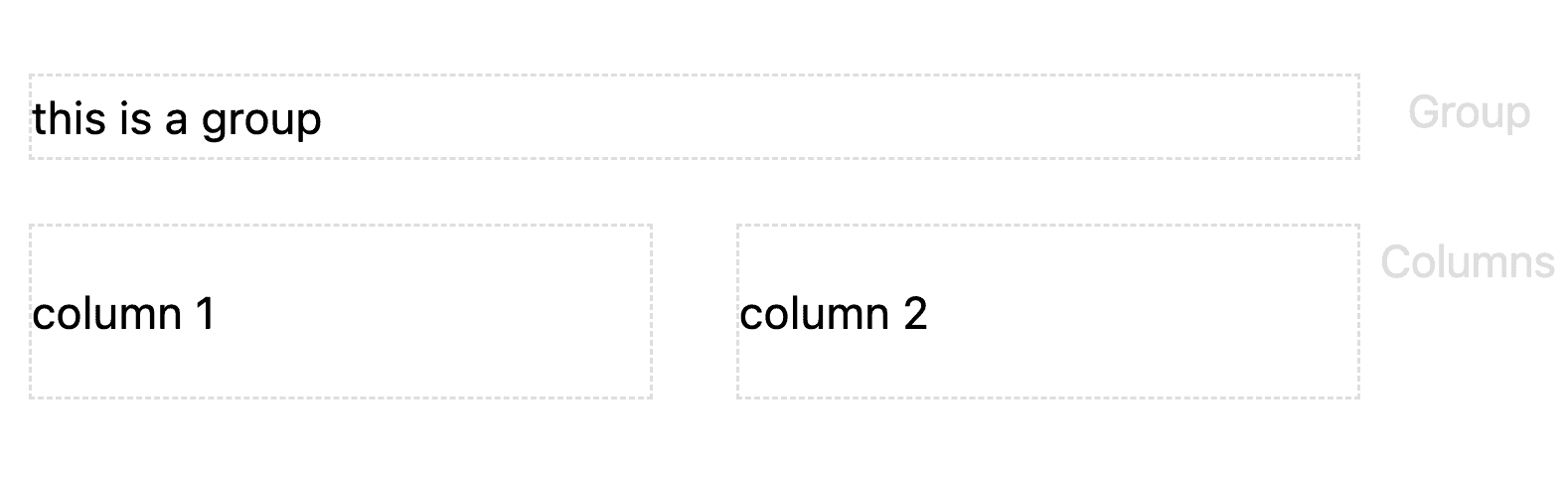
This setting simply adds a little box around the grouped elements (in the block editor admin screen ONLY) so you can visually tell what's grouped together. This does not show on the front end.
Convert text to fractions
See the full Convert text to fractions writeup here.
Using text instead of fractions is an accessibility issue, but going through ALL your posts to correct this would be a huge time sink.
Enabling this option makes it so that you don't have to go update EVERY post to replace all the text-based fractions with the property fraction character.
Convert recipe acronyms
See the full Convert recipe acronyms writeup here.
Using acronyms instead of the actual word is an accessibility issue, but going through ALL your posts to correct this would be a huge time sink.
Enabling this option makes it so that you don't have to go update EVERY post to replace all the acronyms with the full word.
Note that you SHOULD replace the acronym with the full word as you're performing routine recipe updates.
Using the full word is also simply the correct way to write a recipe.
Replace iOS "smart" punctuation
Apple devices use a special character single-quote and double-quote which breaks the core WordPress search functionality.

This automatically replaces those special characters with normal quotation marks when a user searches on mobile.
Display featured images on the all posts screen
By default, WordPress doesn't display the featured images on the "All Posts" admin screen.
Enabling this lets you see at a glance which posts need to be updated to comply with Googles Featured Images requirements.
If your "All Posts" screen becomes cluttered, you need to remove some columns:
Note: you shouldn't update any of your posts that are your top 10 traffic drivers to fix the featured image. This should be done as part of your routine recipe update process.
Reusable blocks
Editing the reusable blocks can be cumbersome, and we've heard of a lot of cases of someone accidentally deleting their reusable block when trying to edit it.
You can now edit the Reusable blocks directly with a sidebar menu item:
Full size images
Images should be inserted at "Full Size" into posts to avoid linking to thumbnails, as happens when "large" is selected.
The problem is that if (or when) the "Large" image thumbnail changes, the "Large" thumbnail that was inserted disappears and has to be re-inserted.
The WordPress block editor has always defaulted to "Large" without the ability to override this, making it a pain to change this for every image you insert into every post.
As of the Feast Plugin v.6.9.0., you can now default images to display at "Full Size" when inserted into a post:
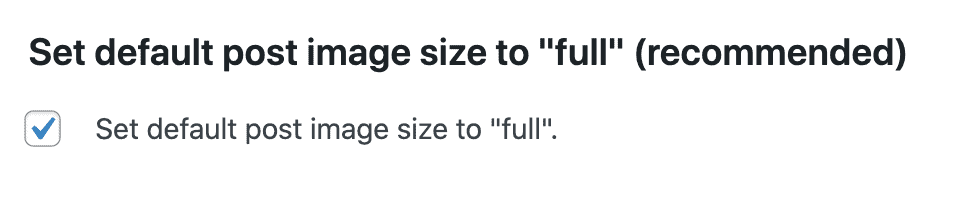
See the video below:
Note: you'll see two other settings (post image align "center", and post image link "none") which aren't currently implemented, but we believe will eventually be adopted. In the case of the image link, "none" is the current default behavior when it's not set.
Remove outdated dashboard widgets
Removes outdated widget clutter from the WordPress admin dashboard such "Wordpress events and news", "Incoming links" and "Quick post".
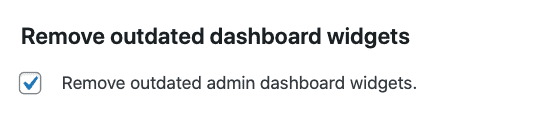
Remove "tags" interface from admin
Remove "Tags" interface from the WordPress admin + block editor, because they shouldn't be used, and just add clutter.
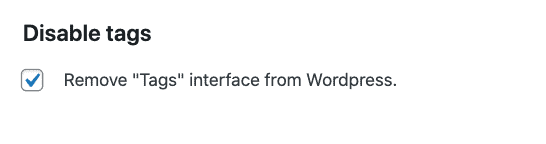

Jennifer says
This all very useful. Thanks very much.
Lea says
Thank you. Great feature.
Louise says
Fantastic feature!