The most common issue we get is "my site isn't updating with my changes" and in 99% of cases, this is a simply cache clearing issue.
Here's how to clear your cache. Note: if the issue persists after clearing your cache, please contact your host for further assistance as there's frequently hosting-based cache issues.
WP Rocket
First: Make sure WP Rocket is properly configured in Admin > Feast Plugin > Setup > WP Rocket
WP Rocket is our only supported caching plugin. You can hover over the "WP Rocket" admin bar and click:
- Clear and preload cache
- Purge this URL
- Clear Used CSS of this URL
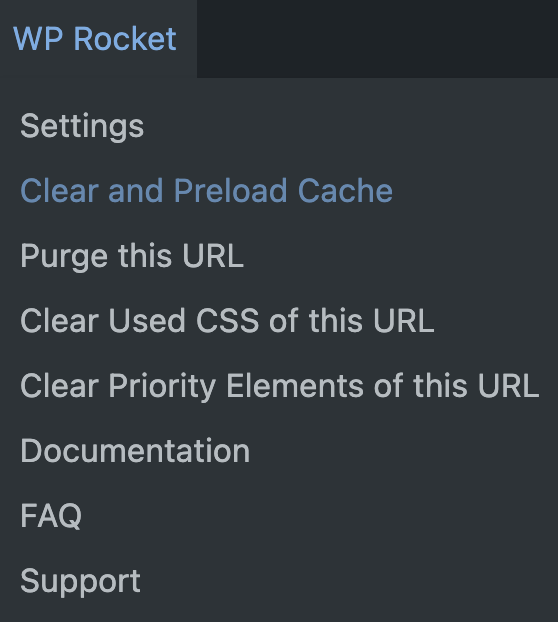
If you have a styling change that isn't showing up, click "Clear Used CSS of this URL".
BigScoots
If you're on BigScoots, you usually automatically have some level of additional caching, or you may have signed up for additional caching.
You can hover over the "BigScoots Cache" in the admin bar and click "Clear Cache for Entire Site":
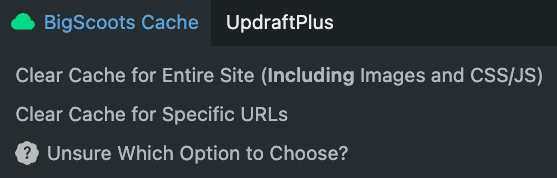
Note: make sure to clear WP Rocket first.
NerdPress
If you have nerdpress, you can hover over their admin bar and click "Clear Cloudflare Cache":
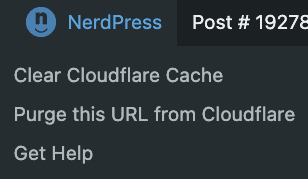
Note: make sure to clear WP Rocket first.
Browser
Browsers keep local copies of files for improved pagespeed loading, and this can sometimes cause visual or functionality issues, especially in the block editor.
In most Mac devices, this is cmd+shift+r.
On most Windows devices, this is cntrl+shift+r.
Search Google for further cache and cookie clearing instructions specific to your device and browser.
OMGF
While OMGF comes with some benefits, it also aggressively caches fonts. If you have OMGF, and you've reset your fonts in Feast+ and they're not showing up, you need to clear your OMGF font cache.
Hover over the "OMGF" admin bar item and click "Re-run fonts optimization":
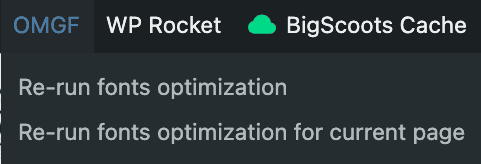
Autoptimize
We don't currently support Autoptimize, and you shouldn't have Autoptimize AND WP Rocket installed. This should be removed unless managed by NerdPress.
Jetpack
We don't recommend or support Jetpack cache.
Siteground / SG Cache
We don't recommend or support Siteground or its caching.
Device cache
If you've cleared your cache, had BigScoots (or other host) and/or NerdPress clear your cache, and the issue still persists, then you likely have a device caching issue. Device caches do not represent what your visitors see, who are getting a fresh copy of the page from your host.
You'll want to Google instructions on how to clear your device/browser cache.
There is nothing we can do to assist with this.

Leave a Reply