Note: if you run into issues or have questions that aren't answered here (or in the linked tutorials), please use the support ticket page in the Feast Plugin. Make sure to ask specific questions about the specific issue you're having.
Installing the Feast Plugin doesn't do anything on its own - everything is designed to be manually enabled piece-by-piece so that you're aware of what's been implemented, and why it was implemented.
Alternatively, we also offer a Theme + Plugin Setup service.
If you're starting from scratch (or have less than 10 posts), you should use the Fresh Site White Glove service because this will save you hours of work.
Quick note
No two users start at the same place or have the same level of experience and because of this, our tutorials and documentation assume you have some level of familiarity with WordPress and require you to figure out what you do or don't need.
If you're unsure, please use the Theme + Plugin Setup service.
The Feast Plugin gets implemented in two stages, in easy-to-manage steps:
- fixing the site involves enabling the Recommended settings to remove outdated, legacy options WordPress has in place that are bad for user experience and SEO
- this is found on in the Admin > Feast Plugin > Settings
- rebuilding the site involves replacing the site layout with their modern equivalent, without having to reinstall the theme
- this is found on in the Admin > Feast Plugin > Setup
We've named theme-replacements "Modern _____" to indicate that this the Modern setup. These do require some work to get configured properly for your site.
Once complete, you shouldn't have to worry about these during any future theme update - they're not affected by theme updates, or theme changes, and we release small bug fixes automatically as needed via plugin updates.
Jump to:
Staging site
All updates should be done on a staging site.
The best staging site setup is done through managed WordPress hosting, such as BigScoots. We've found that software-based staging sites are far less unreliable, and tricky to use.
Note: A staging site replaces your live site after pushing from staging to live, so no work can be done on the live site, while you're working on the staging site.
Migration
Review the migration guide to make sure your site is ready to migrate.
If pagebuilder functionality needs to be removed, make sure to do test this on a staging site.
Theme
The theme files are found in the downloads section of your account.
Go to your Admin > Appearance > Themes
- Install the Genesis theme, but do not activate it
- Install the child theme, then activate it
- do not follow any other theme setup instructions, move on to "Install the plugin" below
Note: the plugin file name may contain additional characters such as foodiepro-v444-g4ax4k.zip
Install the plugin
Grab your Feast Plugin zip file here, then upload it to the Admin > Plugins section of your WordPress admin.
Note: the plugin file name may contain additional characters such as feast-plugin-g4ax4k.zip
The Feast Plugin no longer uses widgets, so the widget section of WordPress should be entirely empty after you finish the setup.
Fix the site
The default WordPress setup comes with some very outdated settings, and is missing some basic integrations. Enabling the "Recommended" settings will:
- improve pagespeed by removing unnecessary DOM nodes
- improve SEO by removing unnecessary internal links
- improve accessibility by eliminating unnecessary, confusing and cumbersome links
- improve accessibility by making your content more legible
You can configure the plugin with 1-click when it's first installed (no settings exist) by clicking:
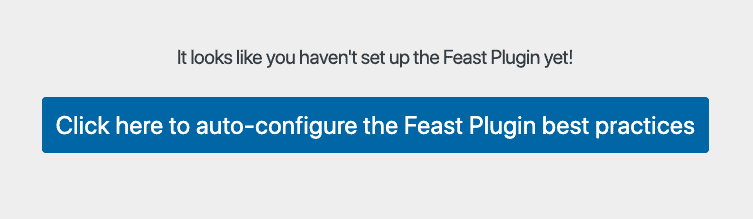
We recommend everyone enable the settings found under Admin > Feast Plugin Settings > Recommended section:
- Remove comment author link
- Remove website field from comments form
- Remove comment date link
- Add Yoast breadcrumbs
- Enable previous+next on posts
- Remove entry-meta from posts
- Edit the body font size (18px)
- Enable: Process Shortcodes on "Custom HTML" widgets
- Enable: Remove WordPress "Smart Quotes"
- Enable: System Fonts
- Disable WordPress Tags
- Enable: Modern 404
- Enable: Modern Search
- Enable: Feast Layouts
- Enable: fetchPriority Pagespeed Optimization
Note: as time goes on, more things are added to the "Recommended" section of the Feast Plugin. Just enabled everything under this section.
Image optimization
When you update a theme or install a plugin that registers new image sizes (such as the Feast Plugin), you'll need to regenerate the thumbnails that your WordPress site makes. To do this,
- Enable the Modern Thumbnails by following the tutorial
- Remove the theme thumbnails (no longer used)
- Run the regenerate thumbnails (advanced) plugin on the images
This will be used for the Modern Homepage below.
The most common thumbnail will be the feast-portrait-3x4-360x480. We recommend everyone use this unless you have a compelling reason not to.
IMPORTANT: Review the image optimization guide for up-to-date best practices.
Mobile + Desktop Menu
The Modern Menu is designed to be unobtrusive and support good internal site structure, which is good for SEO and accessibility. Follow the guide to set up the Modern Mobile Menu
Set up the Modern Mobile Menu replaces the theme's javascript-based menu with a sleeker, more user-centric menu that's better for pagespeed.
- improves user experience by increasing above-the-fold content
- improves user experience with a subscribe button
- improves SEO by supporting good site structure
- improves pagespeed by removing CLS issues
- improves pagespeed by removing slow-loading javascript
After setting up the mobile menu, please set up the Inline Modern Menu for desktop.
Homepage
Set up the Modern Homepage, which:
- improves SEO with proper heading structure
- improves SEO with unique on-page content
- improves SEO with proper site structure support author E-A-T
- fixes key accessibility issues with all themes "Featured Posts" widgets
- provides additional styling options
This takes the homepage to a whole new level and requires some work on your part, deciding which post and categories to feature on the homepage, as well as writing unique content for each section.
Additional (optional) reading:
Footer
Set up the Modern Footer, which replaces the theme's outdated widget-based footer with one built using the block editor.
- improves user experience, thanks to updated content guidelines
- simpler to customize, using the block editor
- improves SEO by moving administrative links away from the header and sidebar
- improves accessibility with better heading structure
Make sure to enable the Feast Layouts setting. All sites currently setting up the Feast Plugin should be using this.
Sidebar
Set up the Modern Sidebar, which replaces the theme's outdated widget-based sidebar with one built using the block editor.
- customize the sidebar more easily with the block editor
- improves SEO by linking to 4 trending recipes, and 4 seasonal recipes
- improves SEO by replacing "featured post" widgets
- improves accessibility by replacing "featured post" widgets
- improves user experience with better guidelines for sidebar content
Make sure to enable the Feast Layouts setting. All sites currently setting up the Feast Plugin should be using this.
Category optimization
If you haven't seen our Categories guidelines, review them now.
We do not recommend recategorizing while converting your site. This will drag out the process and provides no benefit. Wait to redo the categories on your site after waiting a minimum 30 days after setting up the Feast Plugin.
To configure your current categories:
- Enable the Modern Categories
- Choose Modern Categories display location: Before (recommended)
- Enable: Display category images 3-wide on desktop
- Set posts per category page
You can now assign images to categories for use in the Simple Category Index block, which gets used on the homepage and recipe index. We recommend starting with at least 4 so that you can embed it into the Modern Homepage.
IMPORTANT! Every category you create needs 3-4 sentences of unique content to help visitors, and search engines, understand what the posts in this category are about. Do this in the Modern Categories Custom Content.
Recipe Index
Convert the theme's recipe index, or build it from scratch if one does not previously exist.
Sign up for the newsletter
The newsletter is where we send all updates about changes we've made, and new things we've released to help your site.
Some updates are tweaks to existing features, and are automatically implemented.
Some updates are changes and new release, which require manually implementation. We try to make anything that would affect your site manual (usually a checkbox) so that:
- we don't accidentally break your site
- you're aware of what's changed on your site
It's important to register for this and keep an eye on the emails.
White glove services
If you'd rather have us handle the Homepage, Footer, Sidebar and Menu conversion, we have white glove services available to convert these for you.
See the getting started guide to see which option may be best for you.
Post optimization
Most of the post optimizations fall under the "Recommended" section. These are designed to optimize your content (with the automatic fraction conversions), reduce DOM nodes (with the comment tweaks) and support better site structure with breadcrumbs.
The only setting remaining on posts is to:
The Advanced Jump To links is manually inserted into posts that you've updated to follow the Modern Guidelines for Headings.
This is not part of the setup process - it's something you'll do over time as you're naturally updating content.
Cleanup
We recommend clearing the "inactive widgets" section after implement the Modern Homepage, Modern Menu, Modern Sidebar, Modern Footer and Modern Recipe Index.
This will prevent potential future issues with widgets re-inserting themselves where they don't belong.
Plugin audit
The #1 cause of slow sites and coding conflicts is outdated or incompatible plugins.
Review the plugin audit and remove or replace anything incompatible.
Site speed
The 3 biggest factors for pagespeed are:
- hosting (we recommend BigScoots)
- the Feast plugin setup
- WP Rocket with proper settings applied (note: there is a 1-click configuration option in the Feast Plugin's Setup page)
No amount of tweaking can fix a bad host, bad theme, poor quality ads, or bad pagespeed plugins.
CDNs
CDNs are not recommend or supported until you're earning over $1000/month in ad revenue and can afford to hire nerdpress. There's just too much complexity involved and it's simply not necessary from a theme standpoint.
BETA
Ignore anything in the BETA section. These are live features that are still in development (buggy!) and may change before final release.
Sign up for the newsletter to be notified when features are released.
Customizations
The Feast Plugin is designed with best practices built in for SEO, pagespeed, accessibility and user experience. Complying with all these drastically reduces the configuration option and customizations available, because most customizations will break one or all requirements.
The subscription cost for the Feast Plugin goes entirely towards maintenance and updates of the Feast Plugin setup, which is necessary to respond to updates and changes pushed down by:
- search engines
- WordPress
- PHP (especially PHP8+)
- third party plugins
- evolving accessibility standards and best practices
- web browser support and deprecation
- pagespeed algorithm changes in lighthouse
- user expectations
The feedback that we get most often is that our clients love the reduced technical headache that comes with running a website. This is core value of the Feast Plugin: that you can focus your time on writing content and cooking instead of wrestling with constantly-changing technical issues.
$0 of the Feast Plugin fee goes towards customization support. This means that we're unable to offer any level of customization support on a site-specific basis. More importantly, customizations offer zero benefit for SEO, accessibility or pagespeed.
The Feast+ subscription offers limited customization support for sites that have the disposable income to justify aesthetic changes.

Leave a Reply